1. Explain the EDI Flow?
2.How the translator will work?
3. If you want to add 6 days with your date what function you should use?
4. In the given string how will you count the characters of the string?
5.what is the use of select in the standard rule?
6. what is code list?
7. What is the difference between Internal code List and External Code List?
8. Difference between promote and split?
9. Envelop structure in X12 and EDIFACT?
10. Types of Errors?
11. what is Conditional Relationship Error?
12. what is Syntax Token?
13. what is Accumulator?
14. what is Standard Rule?
15. what is Extended Rule?
16. what is Use Constant in Standard Rule?
17. what is the use of Trim Function?
18. What is the difference between Normal segment and Floating segment?
19. What is the length of ISA Segment?
20. What is user Exit Function?
21. Explain the structure of 850 and where you find the Hash Total and which is the detail level?
22.What are the levels of ASN in that which one is optional?
23. What is the difference between 4.3 and 5.2?
24. what is the difference between Public key and Private Key?
25.What is the difference between FTP and SFTP and FTPs?
26.In Which envelop you will find the Test Indicator at which element?
27. What is the difference between Restart and Resume?
28. Difference between services and Adapter?
29. What are the services you are used?
30. What are the services you are used for configuring the FTP?
31. What is Primary Document and What is Process Data?
32. What is Encoder Service?
33. Explain Inbound and Outbound BP Flow?
34. What is DOM to Doc and DOC to DOM?
35.what is EDI?
36.what are the levels in EDI message format?
37.what are transactions you have worked?
38.what are protocols using for communication?
39.what is the complex transaction set you have worked till now?
40.what are the difference between ANSI X12 message and EDIFACT messages?
41.How you will validate flat file structure?
42.what are the levels in EDI 856 message format?
43.Can you please tell me something about EDI 850 or EDI 810 or EDi 856 messages?
44.which field having purchase order number in EDi 850message?
45.what are the different types of purchase orders (EDI 850)?
46.where you can identify the purchase order number in Advance shipment notice (EDI 856) message?
47.can you please explain some thing about ISA and GS envelopes?
48.Tell us about your system architecture?
49.Explain about AS2 partner setup?
50.What are the services and adapters are used recently?
51.why we are using LWJDBC adapter in BP?
52. What is EDI de-envelope service?
























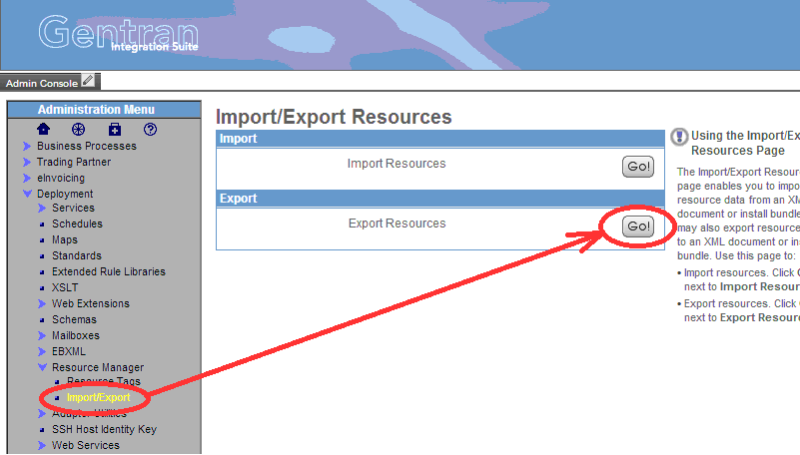













You must be logged in to post a comment.